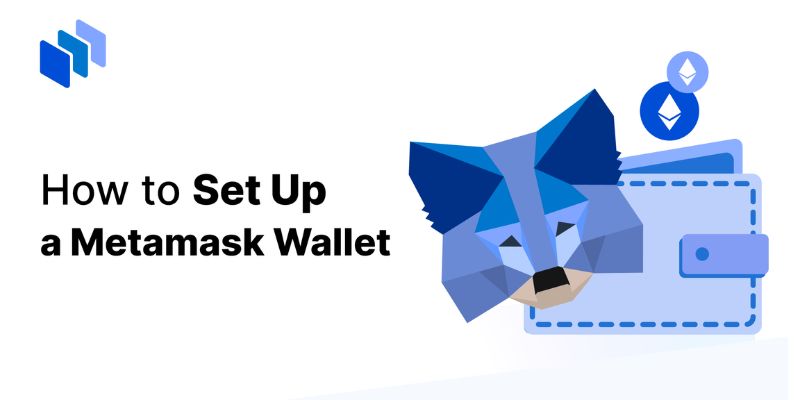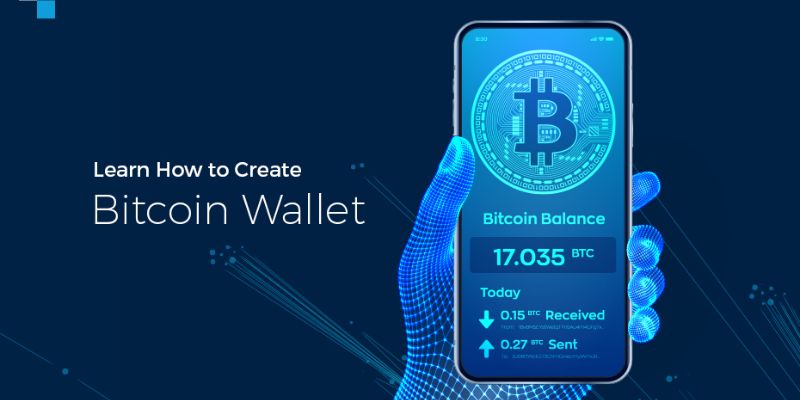MetaMask Magic: Effortlessly Establish Your Crypto Wallet Today
Dive into the world of crypto with ease as we break down how to set up a MetaMask wallet. Don’t let complex tech talk deter you; our clear, step-by-step guide is like having a friend who’s always got your back. With your security as our top priority, we’ll lead you through the safest paths to your digital treasure. Stay ahead in the crypto game by choosing the right platform and installing MetaMask without a glitch. Let’s get your crypto journey started – securely and smartly.
Embarking on Your MetaMask Journey: Setting the Cornerstone
Choosing the Right Platform: Browser Extension vs Mobile App
You’re about to start! Got your device ready? Let’s choose. Do you surf the web often or are you always on your phone? Think about where you’ll use MetaMask the most. If you’re a fan of big screens and tabs, the browser extension is for you. It’s perfect for Chrome, Firefox, or Edge. More into tapping on the go? The MetaMask mobile app will be your buddy.
The extension lets you interact with decentralized apps smoothly. Mobile apps make crypto moves easy when you’re out and about. Both keep your digital coins safe, so don’t sweat it.
MetaMask Installation: Step-by-Step Guide
Let’s roll up our sleeves and dive into the MetaMask installation process. It’s simple, promise! For browsers: go to MetaMask’s site, pick your browser, and click “install.” Voila, the little fox icon should pop up on the top-right corner of your browser. On mobile? Hit your app store, search for MetaMask, download, and open it up.
Configuring MetaMask is next. Create a new wallet. Choose a strong password —like, super strong. No birthday-passwords, please! Write down your secret seed phrase. It’s the key to your crypto kingdom. Store it like treasure; it’s that important. This phrase lets you recover your account, so keep it safe and sound.
Now you’ll see your shiny new Ethereum wallet. Ready for action! Put in some Ethereum to get started. You can buy it or move it from another wallet. Knowing how to fund your MetaMask wallet is crucial. No coins; no fun.
Adding tokens to MetaMask? Easy. “Add Token” is your magic button. Just follow the steps. Need to handle different network types? The network switch feature is your friend. It adapts to various blockchain needs. Remember, moving tokens around costs fees. Those transaction fees go to network miners, keeping everything running.
So, you’re all set with your MetaMask. Ready to venture into the world of Ethereum and beyond. Good luck, explorer! Remember, with great crypto power comes great responsibility. Secure that wallet, and happy transacting!
Fortifying Your Financial Gateway: Security Measures in MetaMask
Crafting a Strong Password: Your First Line of Defense
Hey there, crypto pal! Let’s talk about your MetaMask wallet. Creating a strong password is key. Think of it as a guardian keeping your money safe. Want a tip? Mix letters, numbers, and symbols to make the password tough. The weirder, the better! Don’t make it easy for the bad guys.
Now, why bother with all this? Hackers love guessing simple passwords. And trust me, “123456” won’t cut it when your digital bucks are on the line. With a bulletproof password, your MetaMask becomes a digital safe. No one gets in unless you say so.
Remember the time you locked yourself out of your phone? A hassle, right? But losing your MetaMask password? That’s a nightmare. So here’s what you do: write it down. Not on your computer, though – that’s what hackers expect. Find a piece of paper and stash it somewhere only you know. It’s old school, but it works like a charm.
The Importance of Seed Phrase Setup and Backup
Moving on to something super critical: your seed phrase. It’s the magic key to your MetaMask kingdom. Without it, say goodbye to your wallet if things go south. Here’s the deal – when you’re setting up MetaMask, it’ll spit out a random mix of words. That’s your seed phrase. Write it down, and I mean, carefully. One word off, and it’s game over.
You’re probably thinking, “Why so serious?” Well, imagine your computer crashes. Or you drop your phone in the ocean. Oops! If you have your seed phrase, no sweat. You can get back to your wallet on any device. No seed phrase? You might as well wave your crypto cash goodbye.
Backing up your seed phrase is just as important. One copy? Not enough. Get a few, and play hide and seek with them. Put them in different places. A safe, a secret compartment, wherever you feel they’re out of reach. You’re not being paranoid; you’re being smart.
And hey, this might sound like a broken record, but don’t, I repeat, don’t keep it on a device connected to the internet. Hackers are like ninjas; they creep in when you least expect it. Physical copies are your best bet. They’re hacker-proof, unless they can find your secret hiding spot!
Remember, these steps aren’t just chores. They’re powerful moves to protect your crypto journey. You’ve got this – a strong password, a securely stored seed phrase, and you’re golden. Now go ahead, secure that MetaMask wallet like a pro!
Diving into Digital Currencies: Funding and Using Your Wallet
Ethereum Transactions: From Initial Deposit to Daily Use
So, you want to dive into the world of digital cash? First, let’s talk about starting your MetaMask wallet.
How do you initialize your MetaMask account for Ethereum transactions?
Open MetaMask, click ‘Create a Wallet,’ agree to terms, and set a strong password. MetaMask generates your seed phrase next. Write it down and keep it safe. This is key to wallet recovery. Now, your wallet is ready to store and send Ethereum and other tokens.
With MetaMask, you can manage your Ethereum with ease. Whether you’re buying, sending, or swapping, your MetaMask is your crypto command center. Remember, always check transaction fees. High traffic can mean higher costs.
Adding and Managing Tokens within MetaMask
How do you add new tokens to your MetaMask wallet?
It’s simple. On MetaMask, click ‘Add Token,’ search or input the token details, and add it. That’s it! Now you can see and manage your new tokens alongside Ethereum. Also, you can import tokens using a custom contract address. Adding tokens expands what you hold and trade.
Our goal is simple: keep MetaMask wallet setup hassle-free. Always protect your wallet with a password, a secret seed phrase is a must too. It’s crucial for getting into your account if needed. MetaMask lets you interact with decentralized apps, manage your assets, and explore blockchain technology’s vast potential – all while keeping your digital funds secure and at your fingertips.
Advanced MetaMask Operations: Customization and Maintenance
Network Switching: How and When to Do It
Ever feel stuck on a single network in MetaMask? No worries. Network switching is a snap. This lets you hop between blockchains fast. Say you need to use a token not on Ethereum. A quick switch does the trick!
Here’s how to switch networks. Click the network logo on top of the app. A list pops up. Select the network you want from this list. That’s it. You’re now on a new blockchain adventure.
But when should you switch networks? Do it when the app or site needs another network. Or when gas fees are too high. Sometimes, just to try cool new features on other chains.
Troubleshooting Common MetaMask Concerns
Hit a snag with MetaMask? Let’s iron out those wrinkles together. Some hiccups you might face are login issues, failed transactions, and the app not working right. For starters, check your internet. It solves more than you think!
If your wallet’s playing hard to get, password problems might be why. To reset your password, you’ll need your secret seed phrase. Keep this safe always! If transactions are failing, gas fees might be low or the network busy. Raise the gas fee a bit if you can.
For other troubles, a good place to start is the MetaMask support website. It’s like a treasure map to fix your glitches. Remember, the MetaMask community is always there to help out, too.
Stuck transactions can really gum up the works. Before you fret, take a deep breath. Try increasing the gas fee. This can speed things up. Just click on the stuck transaction and press “Speed Up”.
Can’t find your tokens? Don’t panic. They’re not gone for good. Often, you just need to add the token address to see them. Head to the assets tab and hit “Add Token”. Type or paste the address. Presto! Your missing tokens should now show up.
Sometimes the MetaMask browser extension seems off. Reinstalling the extension can work wonders. If you’re mobile, a fresh install of the app might do the trick. Just make sure you’ve got your seed phrase to get back in.
In all, setting up and caring for your MetaMask is like tending to a digital garden. It takes a bit of know-how and patience. But once you’ve got the hang of it, managing your crypto wallet can be smooth sailing. Keep learning, and you’ll master it in no time.
We’ve covered a lot in this post from setting up MetaMask to keeping it secure and using it like a pro. Whether you choose the browser or the mobile app, remember that a strong password and seed phrase backup are key to safety. With your wallet set up and funded, you’re ready to handle Ethereum transactions and manage tokens. And for those who want to go further, switching networks and fixing common issues are now within your grasp. Just keep your security tight, and dive into the world of digital currencies with confidence. Stay safe and make the most of your MetaMask adventure!
Q&A :
What steps are needed to create a MetaMask wallet?
Creating a MetaMask wallet can be done in a few quick steps. First, visit the official MetaMask website or the browser extension marketplace for Chrome, Firefox, or Brave and download the MetaMask extension. Next, install the extension and follow the prompts to set up a new wallet. Remember to write down and safely store your recovery phrase. Afterward, set your password for accessing the MetaMask interface. Finally, your wallet will be ready for use.
Can I use MetaMask on my mobile device?
Yes, MetaMask is available as a mobile app for both Android and iOS users. To use it on your mobile device, download the app from the Google Play Store or the Apple App Store. Upon opening the app for the first time, you can either create a new wallet or import an existing one by entering your recovery phrase. Complete the setup by following the in-app prompts.
Is MetaMask compatible with all Ethereum-based tokens?
MetaMask supports Ether (ETH) and all ERC-20 tokens, which are Ethereum-based tokens. Additionally, it can be used to interact with Ethereum-powered decentralized applications (DApps). To add an ERC-20 token to your wallet, you will need the token’s contract address, which can then be added to your MetaMask token list for transaction and balance tracking.
How do I keep my MetaMask wallet secure?
To keep your MetaMask wallet secure, it’s critical to never share your recovery phrase or password with anyone. Always write down your recovery phrase and store it in a secure location. Be cautious of phishing websites and only interact with trusted applications and websites using MetaMask. Additionally, consider extra security measures like using hardware wallets for enhanced security.
What should I do if I forget my MetaMask password?
If you forget your MetaMask password, you can reset it using your recovery phrase. Click on ‘forgot password’ at the login screen and enter your recovery phrase. You will then have the opportunity to create a new password. It’s vital to understand that if you lose both your password and recovery phrase, you will not be able to access your wallet or funds.